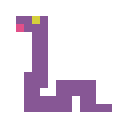Jupyter Notebook
[Update 2022-07-12] Some outputs were updated
with python 3.10.
安装
python
安装 python 3
1
2
3
| import sys
print(sys.version)
!{sys.executable} --version
|
3.10.5 | packaged by conda-forge | (main, Jun 14 2022, 07:04:59) [GCC 10.3.0]
Python 3.10.5
1
2
3
| %%bash
python --version
python3 --version
|
Python 3.10.5
Python 3.10.5
pip
安装
pip
检查 pip 是否安装以及版本
pip 22.1.2 from /home/lydia/miniconda3/lib/python3.10/site-packages/pip (python 3.10)
1
2
| %%bash
python -m pip --version
|
pip 22.1.2 from /home/lydia/miniconda3/lib/python3.10/site-packages/pip (python 3.10)
安装 (Ubuntu):
1
| sudo apt-get install python3-pip
|
用 pip 安装 python 包
1
2
3
4
5
6
| pip install <package>
pip install --upgrade <package>
pip uninstall <package>
pip list
pip list --outdated
pip show <package>
|
安装到根目录 (不推荐!)
1
| sudo -H pip install <package>
|
[选项]
| -U, --upgrade |
升级, 配合 install 使用 |
| --force-reinstall |
强制重新安装依赖 |
| -I, --ignore-installed |
强制安装 (无论是否已安装) |
| --no-cache-dir |
不生成cache |
| -i
url |
使用指定源 (更改配置见 pip 镜像源) |
| package==x.x.x |
指定版本, 错误版本号 (或为空)
将返回可用版本号 |
| "package<x.x.x" |
指定小于某版本的最新版本, 必须有引号 |
检查包 (尝试导入, 查看包版本):
1
2
3
| python -c "import <package>"
python -c "import <package>; print(<package>.__version__)"
python -c "import <package>; print(<package>.version)"
|
使 pip
安装 python 包到用户路径
1
2
| %%bash
python -m site | grep 'USER_SITE'
|
USER_SITE: '/home/lydia/.local/lib/python3.10/site-packages' (doesn't exist)
ENABLE_USER_SITE: True
- 确认已创建用户包安装路径.
- 在
~/.bashrc 中设置 PATH 变量:
1
| export PATH=$HOME/.local/bin:$PATH
|
- 使用
install 或 list 时加上选项
--user (注意: uninstall 不用)
使用 Anaconda 路径下的 pip
时不需要这个选项
1
2
3
| pip install --user <pkg_name>
pip list --user
pip list --outdated --user
|
Anaconda
安装
Anaconda 或 Miniconda (推荐)
1
| bash Miniconda3-latest-Linux-x86_64.sh
|
1
2
| export PATH=$HOME/miniconda3/bin:$PATH
. $HOME/miniconda3/etc/profile.d/conda.sh
|
完成后执行:
miniconda 下载 https://conda.io/miniconda.html
安装参考 https://docs.conda.io/projects/conda/en/latest/user-guide/install/index.html
environment
默认环境为 base
-n, --name <env_name>
指定环境
1
2
3
4
5
| conda create --name <env_name> [<packages>] python=3.6
conda create --name <env_name> --clone base
conda create --name intel intelpython3_core python=3
|
1
2
3
4
5
6
7
8
9
10
11
12
13
14
15
16
17
|
conda-env remove --name <env_name>
*
conda info -e/--envs
conda-env list
source activate <env_name>
conda activate <env_name>
source deactivate
conda deactivate
conda <commands> --name <env_name>
|
使用 conda 命令
1
2
3
4
5
6
7
8
| conda info
conda list [<packages>]
conda search <package>
conda search <package> --info
conda install <packages>
conda update/upgrade <packages>
conda remove/uninstall <packages>
conda clean --all
|
见 conda --help 或 conda cmd --help,
conda search 语法见 https://github.com/conda/conda/blob/master/conda/models/match_spec.py
配置: 1
2
3
4
5
6
7
8
9
10
11
12
13
14
15
16
17
|
conda config --set show_channel_urls True
conda config --set auto_update_conda False
conda config --set channel_priority False
conda config --add channels <channel>
conda config --remove-key channels
conda config --remove channels <channel>
|
用户配置文件 ~/.condarc (见 conda 镜像源)
参考链接 https://conda.io/docs/user-guide/configuration/use-condarc.html
也可以在不同的环境用不同的配置文件:
~/miniconda3/envs/<env_name>/.condarc
镜像源
pip
镜像源
用户配置文件:
1
2
| %%bash
cat ~/.pip/pip.conf
|
[global]
index-url = <https://pypi.douban.com/simple>
trusted-host = pypi.doubanio.com
conda 镜像源
1
2
| conda config --add/--prepend channels <new_channel>
conda config --append channels <new_channel>
|
清华源:
https://mirrors.tuna.tsinghua.edu.cn/anaconda/pkgs/main/
https://mirrors.tuna.tsinghua.edu.cn/anaconda/pkgs/free/
https://mirrors.tuna.tsinghua.edu.cn/anaconda/cloud/conda-forge/
channels 的默认的优先级为: 前排优先
镜像源中
pkgs/main 通常比 pkgs/free 新,
因此将其放在最前.
或使用 channel_priority: false,
见上一节 conda 设置.
e.g.
1
| conda config --add channels <https://mirrors.tuna.tsinghua.edu.cn/anaconda/cloud/conda-forge/>
|
此时 ~/.condarc 的内容:
channels:
- https://mirrors.tuna.tsinghua.edu.cn/anaconda/cloud/conda-forge/
- defaults
Troubleshooting
conda
安装时指定源且禁用其他源
1
| conda install <packages> -c <channel> --override-channels
|
Astropy
新版不再支持旧版 Python
1
| pip install "astropy<3.0"
|
安装常用包
numpy, scipy, matplotlib
1
2
3
| conda install numpy
conda install scipy
conda install matplotlib
|
Or 1
2
3
| pip install numpy
pip install scipy
pip install matplotlib
|
配置启动文件 (Ubuntu), 在 ~/.bashrc 中添加:
1
| export PYTHONSTARTUP=$HOME/.pythonrc
|
# Python startup file
# ~/.pythonrc
import matplotlib.pyplot as plt
from matplotlib import cm
import numpy as np
import os
print(">>> import matplotlib.pyplot as plt")
print(">>> from matplotlib import cm")
print(">>> import numpy as np")
print(">>> import os")
try:
from pprint import pprint
except ImportError:
pass
else:
print(">>> from pprint import pprint")
# Tab completion & history
try:
import atexit, readline, rlcompleter
except ImportError:
pass
else:
readline.parse_and_bind('tab: complete') # Tab completion
readline.parse_and_bind('''control-l:" "''') # Indent, since TAB is occupied
histfile = os.path.join(os.environ['HOME'], '.pyhistory') # History file
try:
readline.read_history_file(histfile)
except IOError:
pass
atexit.register(readline.write_history_file, histfile)
del histfile, readline, rlcompleter
print("--- Tab completion: [ON] ---")
print("--- History: [ON] ---")
print("--- [Tab] -> [Ctrl+L] ---")
Astropy, SunPy
1
2
| conda install astropy
conda install sunpy -c conda-forge
|
Or 1
2
| pip install astropy
pip install sunpy[all] pytest
|
测试:
1
2
| >>> import astropy
>>> astropy.test()
|
1
2
| >>> import sunpy
>>> sunpy.self_test(online=False)
|
如果出错: '$USER'权限问题, 见下面修改 ~/.sunpy/sunpyrc
说明.
查看包信息:
1
2
| %%bash
conda search "conda-forge::sunpy>=4.0"
|
Loading channels: ...working... done
# Name Version Build Channel
sunpy 4.0.0 py310hde88566_0 conda-forge
sunpy 4.0.0 py38h71d37f0_0 conda-forge
sunpy 4.0.0 py39hd257fcd_0 conda-forge
sunpy 4.0.1 py310hde88566_0 conda-forge
sunpy 4.0.1 py38h71d37f0_0 conda-forge
sunpy 4.0.1 py39hd257fcd_0 conda-forge
sunpy 4.0.2 py310hde88566_0 conda-forge
sunpy 4.0.2 py38h71d37f0_0 conda-forge
sunpy 4.0.2 py39hd257fcd_0 conda-forge
sunpy 4.0.3 py310hde88566_0 conda-forge
sunpy 4.0.3 py38h71d37f0_0 conda-forge
sunpy 4.0.3 py39hd257fcd_0 conda-forge
1
2
| %%bash
conda search "sunpy 4.0.3 py310hde88566_0" --info
|
Loading channels: ...working... done
sunpy 4.0.3 py310hde88566_0
---------------------------
file name : sunpy-4.0.3-py310hde88566_0.tar.bz2
name : sunpy
version : 4.0.3
build : py310hde88566_0
build number: 0
size : 5.7 MB
license : BSD-2-Clause
subdir : linux-64
url : <https://conda.anaconda.org/conda-forge/linux-64/sunpy-4.0.3-py310hde88566_0.tar.bz2>
md5 : 5831b8fde0edd2aa0ff9f42b237b7ba2
timestamp : 2022-07-08 16:21:32 UTC
dependencies:
- asdf >=2.8.0
- asdf-astropy >=0.1.1
- astropy >=4.1.0
- beautifulsoup4 >=4.8.0
- cdflib >=0.3.19,!=0.4.0
- drms >=0.6.1
- glymur >=0.8.18,!=0.9.0,!=0.9.5
- h5netcdf >=0.8.1
- h5py >=3.1.0
- libgcc-ng >=12
- matplotlib-base >=3.2.0
- mpl_animators >=1.0.0
- numpy >=1.21.6,<2.0a0
- pandas >=1.0.0
- parfive >=1.2.0
- python >=3.10,<3.11.0a0
- python-dateutil >=2.8.0
- python_abi 3.10.* *_cp310
- reproject
- scikit-image >=0.16.0
- scipy >=1.3.0
- setuptools
- sqlalchemy >=1.3.4
- tqdm >=4.32.1
- zeep >=3.4.0
用户文件位置: ~/.sunpy/sunpyrc
[general]
time_format = %Y-%m-%d %H:%M:%S
working_dir = /home/lydia/sunpy-downloads
[downloads]
download_dir = /home/lydia/sunpy-downloads/data
sample_dir = /home/lydia/sunpy-downloads/data/sample_data
[database]
url = sqlite:////home/lydia/sunpy-downloads/sunpydb.sqlite
1
2
| import sunpy
sunpy.util.system_info()
|
==============================
sunpy Installation Information
==============================
General
#######
OS: Ubuntu (18.04, Linux 4.19.128-microsoft-standard)
Arch: 64bit, (x86_64)
sunpy: 4.0.3
Installation path: /home/lydia/miniconda3/lib/python3.10/site-packages/sunpy-4.0.3.dist-info
Required Dependencies
#####################
astropy: 5.1
numpy: 1.23.1
packaging: 21.3
parfive: 1.5.1
Optional Dependencies
#####################
asdf: 2.12.0
asdf-astropy: 0.2.1
beautifulsoup4: 4.11.1
cdflib: 0.4.4
dask: 2022.7.0
drms: 0.6.2
glymur: 0.10.1
h5netcdf: 0.0.0
h5py: 3.7.0
matplotlib: 3.5.2
mpl-animators: 1.0.1
pandas: 1.4.1
python-dateutil: 2.8.2
reproject: 0.8
scikit-image: 0.19.3
scipy: 1.8.1
sqlalchemy: 1.4.39
tqdm: 4.64.0
zeep: 4.1.0
设置下载位置:
(参考 http://docs.sunpy.org/en/stable/guide/customization.html?=sunpy.config.set)
e.g. > [downloads]
download_dir = ...
1
2
3
| >>> import sunpy
>>> sunpy.config.set('downloads', 'download_dir',
'/home/<user>/<your_path>/sunpy-downloads/data')
|
退出后再进入 python 如果发现没有修改成功, 则需要手动修改
~/.sunpy/sunpyrc 文件.
不能用 '$USER' 代替具体的用户名
'<user>'
Jupyter
1
| conda install jupyter -c conda-forge
|
Or
config:
/home/lydia/.jupyter
/home/lydia/.local/etc/jupyter
/home/lydia/miniconda3/etc/jupyter
/usr/local/etc/jupyter
/etc/jupyter
data:
/home/lydia/.local/share/jupyter
/home/lydia/miniconda3/share/jupyter
/usr/local/share/jupyter
/usr/share/jupyter
runtime:
/home/lydia/.local/share/jupyter/runtime
再执行:
Linux/BSD:
1
2
3
4
5
6
| python3 -m nbopen.install_xdg<br>
```
Windows: <br>
```bash
python3 -m nbopen.install_win<br>
|
Mac:
Clone the repository
(https://github.com/takluyver/nbopen.git)
and run
./osx-install.sh
之后即可在文件浏览器中选择文件的打开方式为
Jupyter Notebook.
注意可能会更改 bash 脚本的默认打开方式.
- Jupyter
插件集合
(https://github.com/ipython-contrib/jupyter_contrib_nbextensions)
1
| conda install jupyter_contrib_nbextensions -c conda-forge
|
Or 1
| pip install jupyter_contrib_nbextensions
|
jupyter contrib nbextension install --sys-prefix
安装好后将同时启用 Nbextensions 选项卡,
手动选择需要的插件, 或者在命令行启用和禁用:
1
2
3
| jupyter nbextension list
jupyter nbextension enable <path>
jupyter nbextension disable <path>
|
注意用如果 jupyter 安装在 conda 路径, 手动安装插件
(jupyter nbextension install) 时需要指定
--sys-prefix
- notebook 主题 (https://github.com/dunovank/jupyter-themes)
1
| pip install jupyterthemes
|
- 演示代码过程的插件 (https://github.com/lgpage/nbtutor)
1
| conda install nbtutor -c conda-forge
|
Or 1
2
3
| pip install nbtutor
jupyter nbextension install --overwrite --py nbtutor
jupyter nbextension enable --py nbtutor
|
载入:
使用:
CodeCell 中首行加入下面语句, 然后执行 Cell (numpy 等需要在
Cell 内导入) 1
2
3
4
|
%%nbtutor -r -f
%%nbtutor -r -f -i
|
其他
- PeakUtils (http://peakutils.readthedocs.io/en/latest/)
1
2
3
| git clone <https://bitbucket.org/lucashnegri/peakutils.git>
cd peakutils
python setup.py install
|
- LMfit-py (https://github.com/lmfit/lmfit-py)
1
2
3
| conda install lmfit -c conda-forge
pip install lmfit
|
- HDF5包 (http://docs.h5py.org/en/latest/index.html)
pandas 1
| conda install pytables pandas
|
1
| pip install tables pandas
|
h5py (http://docs.h5py.org/en/latest/index.html)
Or
安装 spacepy (https://pythonhosted.org/SpacePy)
或
- EVTK (https://bitbucket.org/pauloh/pyevtk)
1
2
3
4
5
| sudo apt-get install mercurial
hg clone <https://bitbucket.org/pauloh/pyevtk>
cd pyevtk
python setup.py build --debug install
|
1
| hg pull && hg update default
|
1
| >>> from evtk.hl import gridToVTK
|
- Mayavi (http://docs.enthought.com/mayavi/mayavi)
需要先安装 cython (conda 或 pip)